XLSM => XML
To create an XML file that can be sent using the Tools->Send declaration function (available after successful login), you can use the attached MS Excel file (in xlsm format). After opening it, a warning will appear stating that macros need to be enabled, which we enable by clicking on the "Enable Content" button, see Figure 1.

Figure 1: Enabling macros
The file contains 4 tabs: Declaration items, Declaration header, Codebooks, CN8. First, you need to fill in the data on the Declaration header tab, see Figure 2.
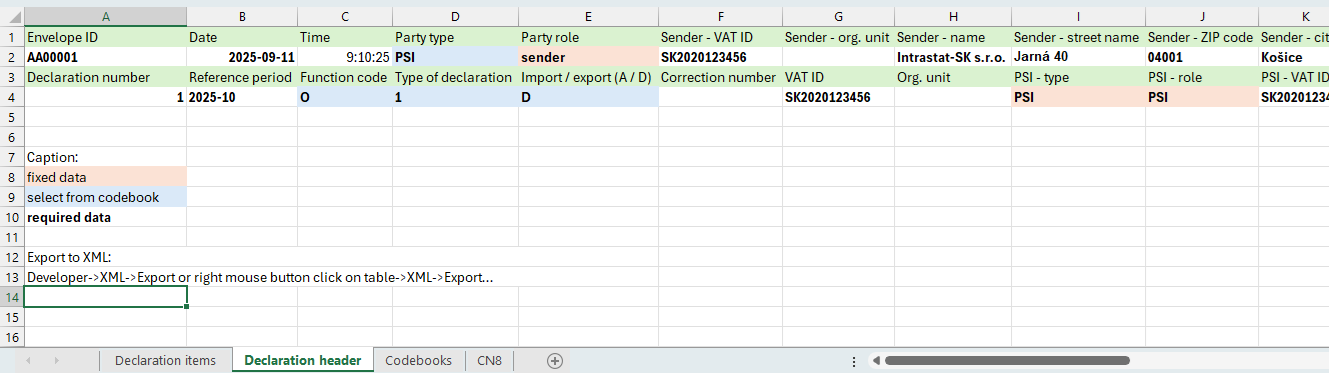
Figure 2: Declaration header
Then you need to fill in the data on the Declaration items tab, see Figure 3.
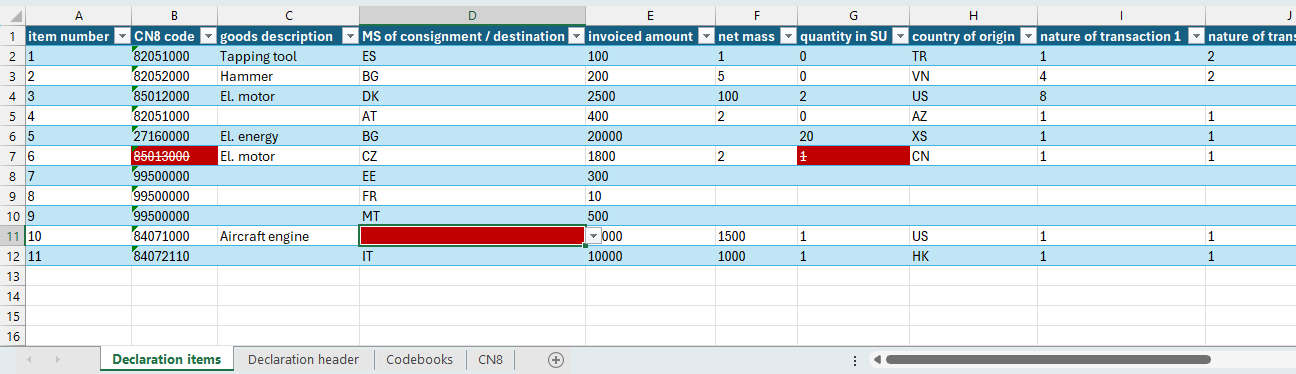
Figure 3: Declaration items
Any errors will be highlighted in color (red and crossed out). However, this .xlsm file does not check all possible data combinations (e.g., special codes 9930, 9960, etc. are not checked). Additional items can be added by enlarging the table by dragging the lower right edge downwards. It is recommended not to interfere with the data on the Codebooks and CN8 tabs. The file allows to create and export only one Intrastat-SK declaration. Multiple declarations in single file are not supported due to MS Excel limitations.
If all data are filled in (declaration header and items), the declaration can be exported to XML format via the MS Excel menu Developer->XML->Export, see Figure 4

Figure 4: Export to XML
or by right-clicking on the declaration item table and selecting XML->Export..., see Figure 5.
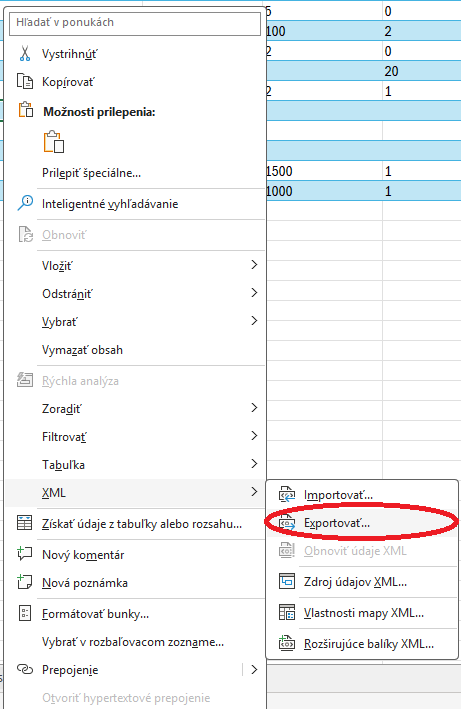
Figure 5: Export to XML



 How to import items
How to import items XLSM file for 2025
XLSM file for 2025